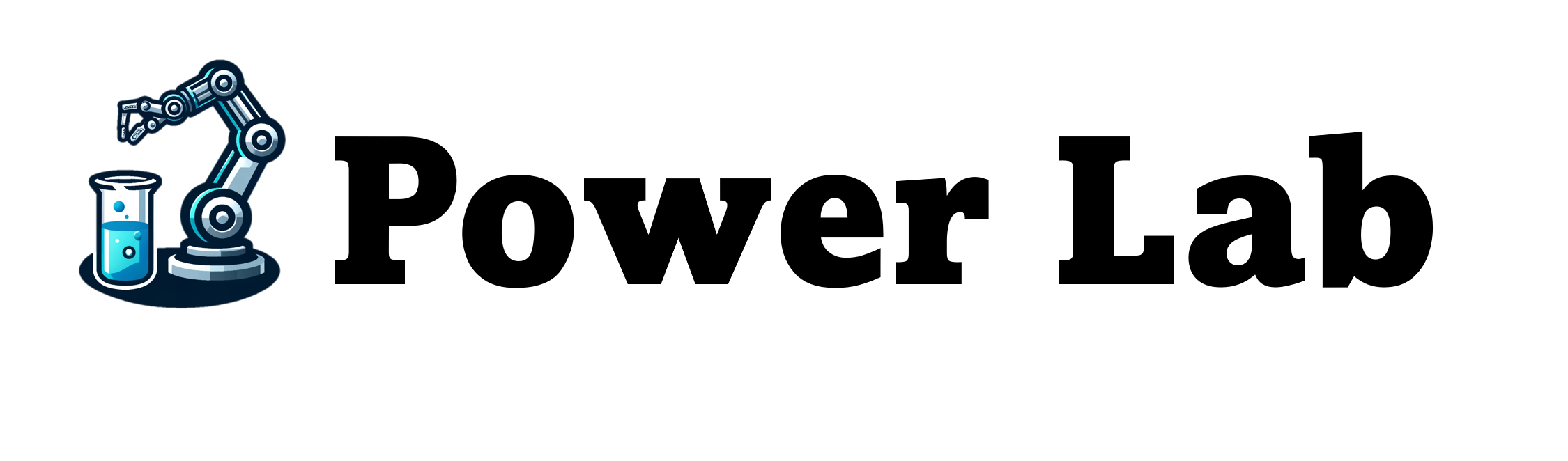One of the biggest challenges when working with Power Automate and Excel files is having a data table in the spreadsheet. They are not frequently used and are the only way Power Automate can interact with the data on a sheet from the cloud. You can always use Power Automate Desktop but you should always go with a cloud-first approach when it comes to Power Automate. In my opinion of course.
NOTE: This script was edited as i realized there were some missing cases. This script now will turn the entire used range of a sheet into a table if no startRow or searchValue is specified. To find a blank value please use the literal string EMPTY in the searchValue parameter.
Script Time
The following script works by accepting 4 parameters:
- tableName: This parameter is what name you want to give the table. I always prefix a name like “tb_TableName” to make it clear.
- sheetName: This is the sheet where the data resides that you want to create a table in. (Optional: Default will use the current sheet)
- startRow: This is the starting row on the spreadsheet where the script will look for data. A lot of sheets come with headers and this will allow you to bypass them. (Optional: Will start at the first row in the sheet)
- searchValue: This is what value you want to go down until. Use the word EMPTY to find the first empty value in the first column, or specify a value to search for. (Optional: If no value is specified will go all the way to bottom of used range)
function main(
workbook: ExcelScript.Workbook,
tableName: string,
sheetName?: string, // Optional sheet name defaults to the active sheet
startRow?: number, // Default to the first row of the sheet
searchValue?: string
) {
if (startRow == 0 || startRow == null) {
startRow = 1;
}
let sheet: ExcelScript.Worksheet;
if (sheetName) {
sheet = workbook.getWorksheet(sheetName);
if (!sheet) {
console.log(`The sheet named "${sheetName}" does not exist.`);
return;
}
} else {
sheet = workbook.getActiveWorksheet();
}
// Convert start row to zero-indexed
let zeroIndexedStartRow = startRow - 1;
searchValue = searchValue ?? "";
// Obtain used range and values
let usedRange = sheet.getUsedRange();
let usedValues = usedRange.getValues();
// Initialize variables for the last row and column
let lastRow = usedValues.length - 1; // Initialize to the last row
let lastColumn = usedValues[0].length - 1; // Initialize to the last column
let foundSearchValue = false;
if (searchValue !== "") {
for (let row = zeroIndexedStartRow; row < usedValues.length; row++) {
const cellValue = usedValues[row][0];
// Check if search value is empty or marked as "EMPTY"
if (
(searchValue === "EMPTY" && (cellValue === "" || cellValue === null)) ||
cellValue === searchValue
) {
foundSearchValue = true;
lastRow = row;
break;
}
}
if (!foundSearchValue) {
lastRow = usedValues.length - 1;
}
}
if (lastRow < zeroIndexedStartRow) {
console.log(`There are no data rows after row ${startRow}.`);
return;
}
// Determine end column letter and define range address
let endColumnLetter = String.fromCharCode(65 + lastColumn);
let rangeAddress = `A${zeroIndexedStartRow + 1}:${endColumnLetter}${lastRow + 1}`;
let targetRange = sheet.getRange(rangeAddress);
// Check if a table already exists on the sheet
let existingTable: ExcelScript.Table | null = null;
let tables = sheet.getTables();
for (let i = 0; i < tables.length; i++) {
if (tables[i].getRange().getAddress() === targetRange.getAddress()) {
existingTable = tables[i];
break;
}
}
if (existingTable) {
// Rename the existing table
existingTable.setName(tableName);
console.log(`Existing table renamed to "${tableName}".`);
} else {
// Create a new table for the specified range
const table = sheet.addTable(targetRange, true);
table.setName(tableName);
console.log(`New table created and named "${tableName}".`);
}
}The scripts performance is great and will allow you to run from Power Automate on any sheet. If you run into any issues please let me know. Enjoy!